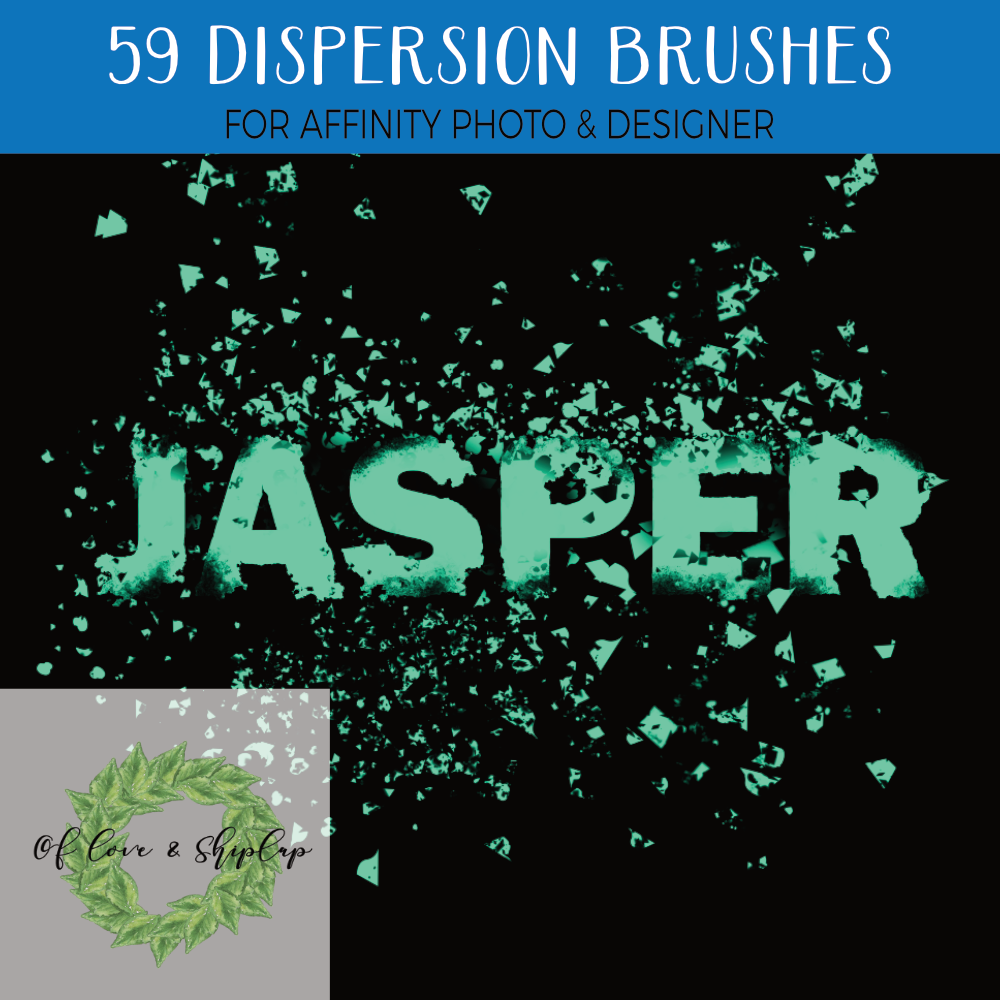Description
This is a downloadable item. No physical item will be shipped. This pack contains (1) .AFBRUSHES file for Affinity Photo or use in the PIXEL PERSONA of Affinity Designer. These are RASTER brushes.
To install Affinity brushes on desktop:
In Affinity Photo or Affinity Designer, installed brushes are available from the Brushes Panel, usually located at the top right of your workspace. To import brushes, do one of the following:
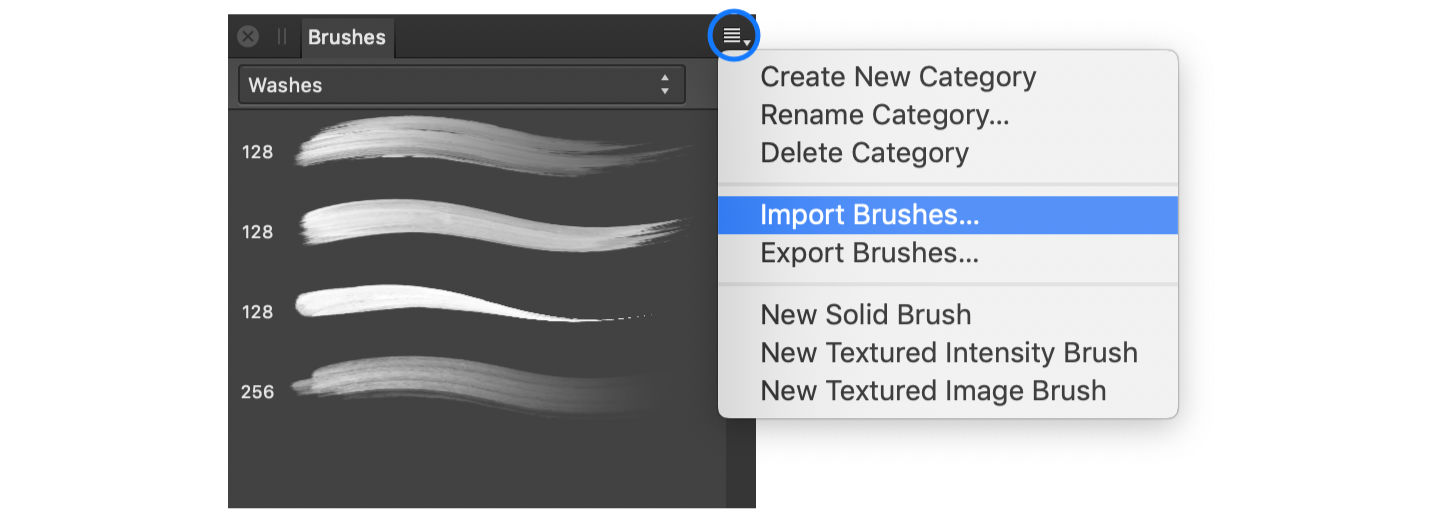
- On the Brushes Panel, select Preferences
and choose Import Brushes. Browse to the .afbrushes file you want to import, select it and choose Open.
- From an Explorer (Windows) or Finder (macOS) window, browse to the .afbrushes file you want to import. Drag the file over your Affinity app’s window. When the pointer displays a plus sign, drop the file and a dialog will confirm the brushes have been imported.
To install Affinity brushes on iPad:
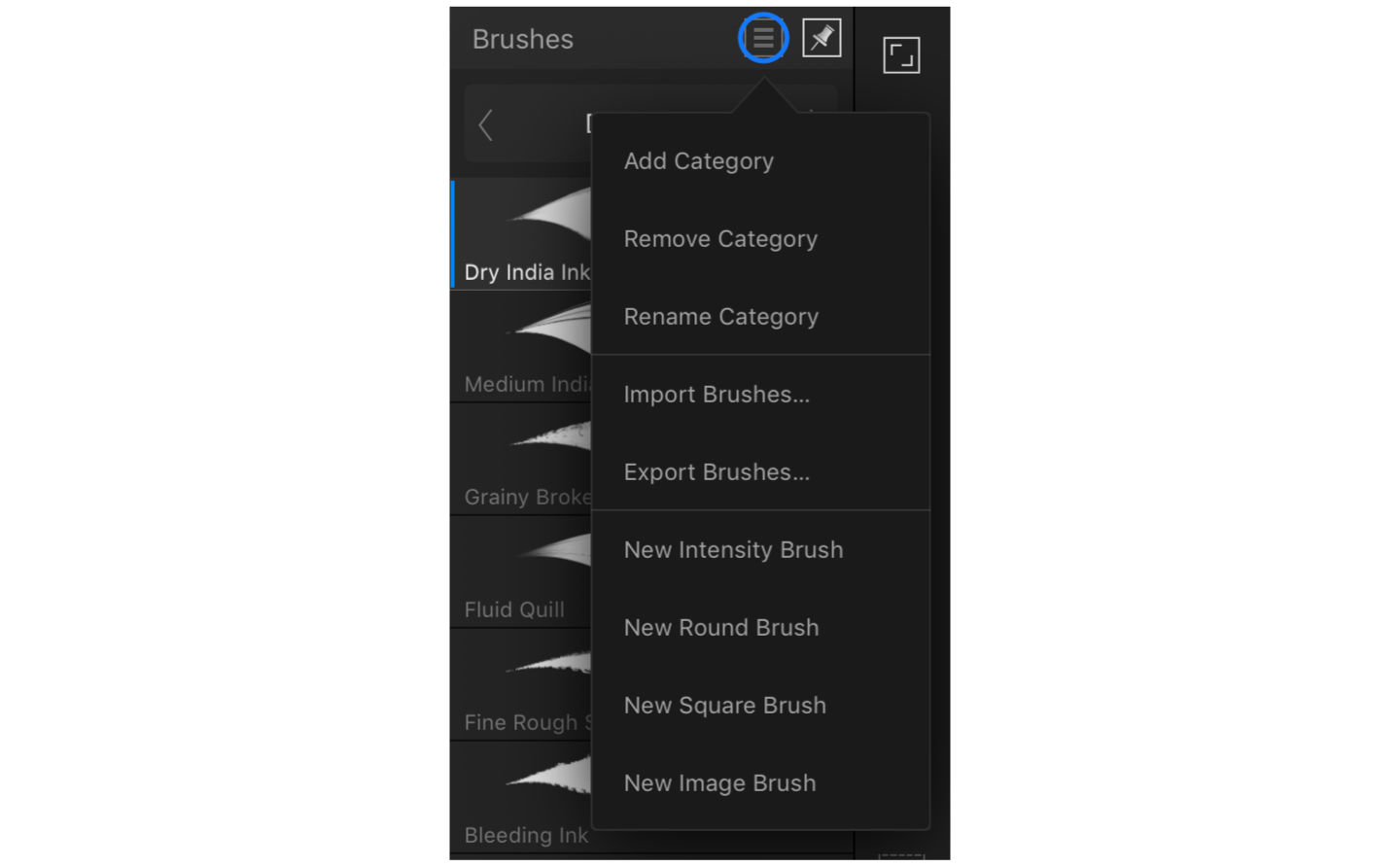
- Create or open a document in your Affinity app.
- On the right-hand side of your workspace, tap the Brushes Studio’s icon
.
- At the top right of the Brushes Studio, tap Preferences
and choose Import Brushes.
- Browse to the .afbrushes file you want to import and tap it.
The brushes will be imported into a new category, which is displayed automatically.
To Install ASSETS – follow the same steps as above but under the ASSETS panel. If you do not see your assets panel, click on VIEW –> STUDIO –> ASSETS and it will appear.